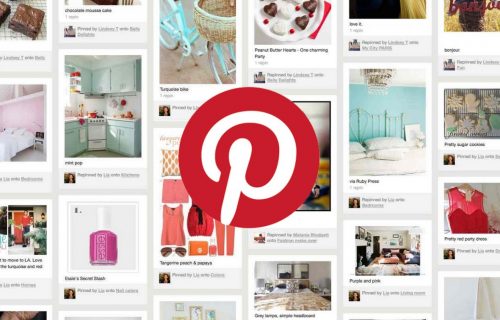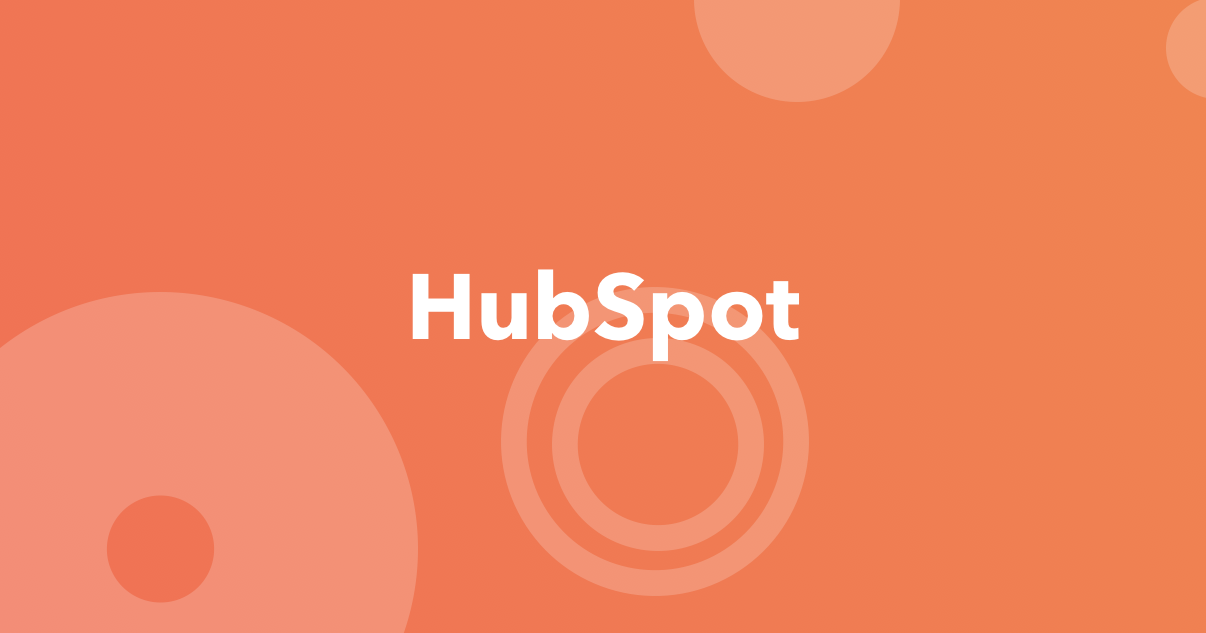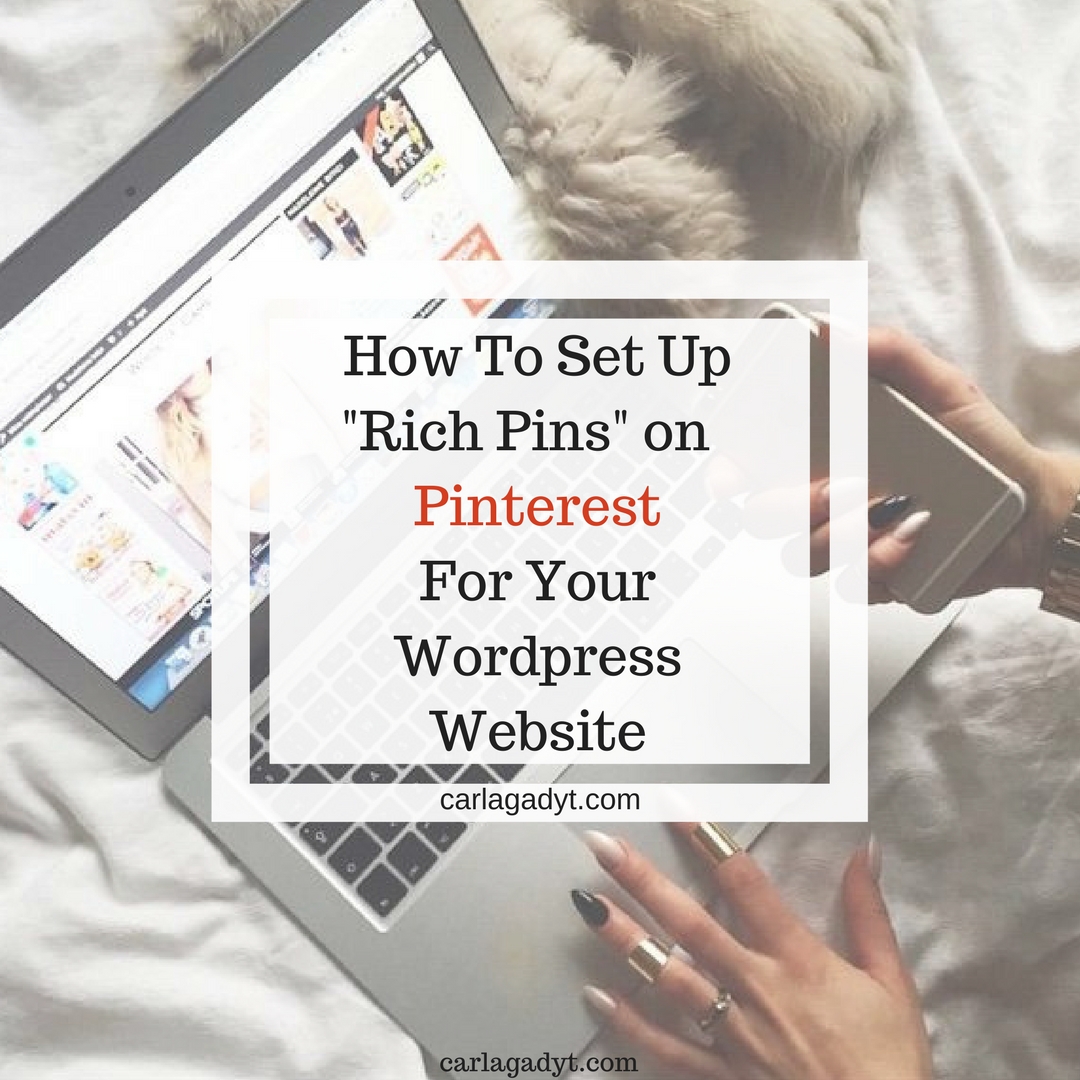
How To Set Up “Rich Pins” on Pinterest for Your WordPress Website
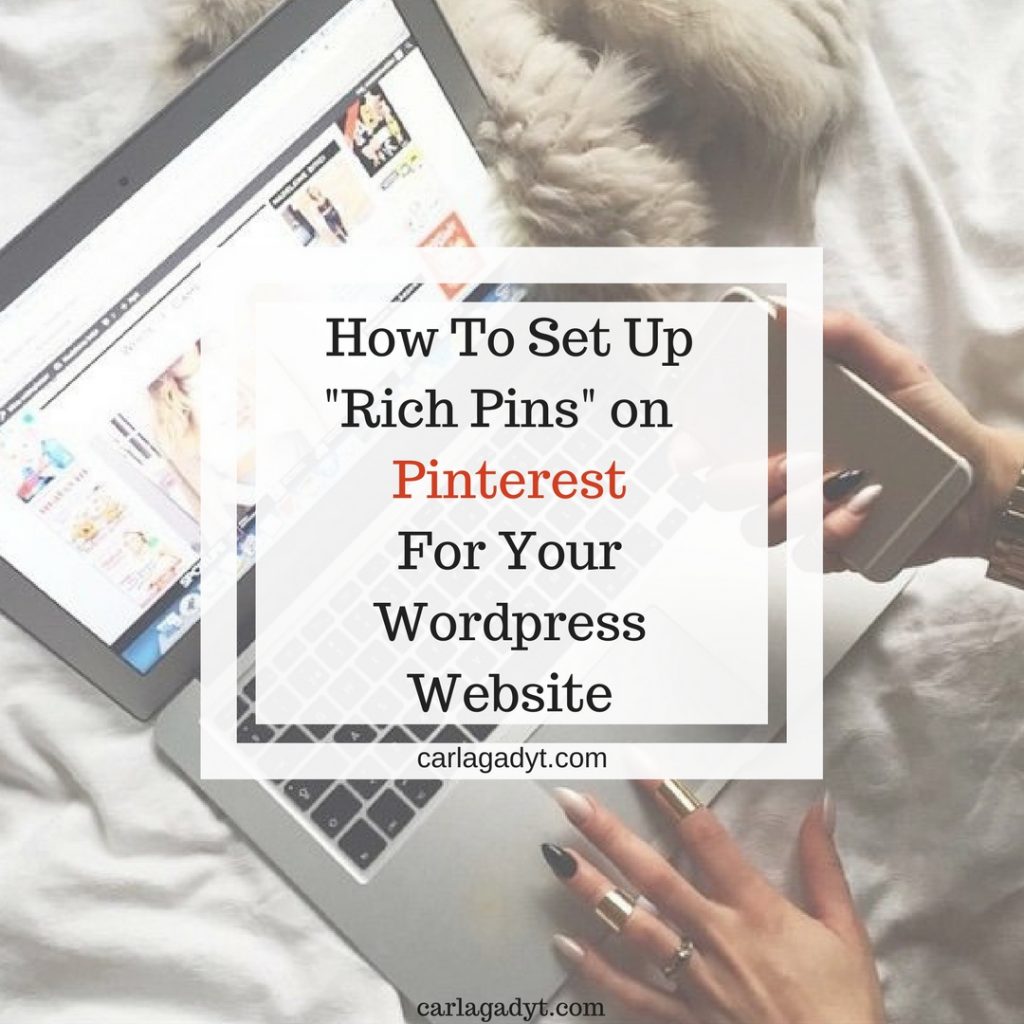
Rich pins are Pinterest pins that have your website name and icon displayed underneath the pin image, directing users to the pin’s source (you!).
There are three types of Rich Pins: Article, Product and Recipe.
So, if you are a blogger (or have a blog on your website), sell products on your website or on Shopify or you have a blog with recipes, adding Rich Pins is a great idea to get more click throughs and increase your sales.
For example, for articles, every time you or someone else pins an article from your blog, it pulls out a lot more information about the article and your website.
For products, Rich Pins add more info about each product and once on Pinterest, it will even update product prices automatically when you update a price on your website! Cool right!?
Tons of readers and customers want to find new sites to visit and products to buy on Pinterest, so standing out from the crowd will help your blog or business get noticed.
So, if you are using WordPress, here’s an easy way to add Rich Pins to your website and start benefiting from it:
STEP ONE: INSTALL THE “YOAST” SEO PLUGIN
In order to add Rich Pins, Pinterest requires that you add meta tags to your site, which can be confusing if you are not a developer or used to work with the code of your website.
Luckily, the plugin Yoast will do this work for you!
Yoast is a powerful search engine optimisation (SEO) plugin that can help tremendously your Google rankings and is a great idea to have it on your WordPress website regardless if you use Rich Pins or not.
So, to use Yoast to install Rich Pins and if you are not yet using it, go ahead and install the plugin in your WordPress dashboard and activate it.
After Yoast is activated, go to its features tab. Make sure the “Advanced settings pages” is “Enabled” and that will enable the metadata.

STEP TWO: VISIT THE “RICH PIN VALIDATOR”
Go to Pinterest’s Rich Pin Validator, and plug in a link to any blog post or product on your website (do not add the link to your homepage).
It doesn’t matter which blog post or product and you only need to do one. Click “validate.”
STEP THREE: APPLY!
After validating, you should see a message that says “your pin’s been validated!”
Then, click “apply now.” A pop up will come up with your website’s domain and “HTML tags” selected. Click “apply now” once again. And you’re done!
You’ll need to wait a couple of days while Pinterest aproves your application. Once it does, your pins will now all display your website name and icon (favicon) and show up much more interesting than before!